How to Add a New Plant Species?
The RhinoLands/Lands Design plant database includes over 8,200 species, and you can expand this library by adding your species.
Steps to Add a New Plant Species:
Add a new Plant Species
Open the Plant Database: _laPlantDatabase.
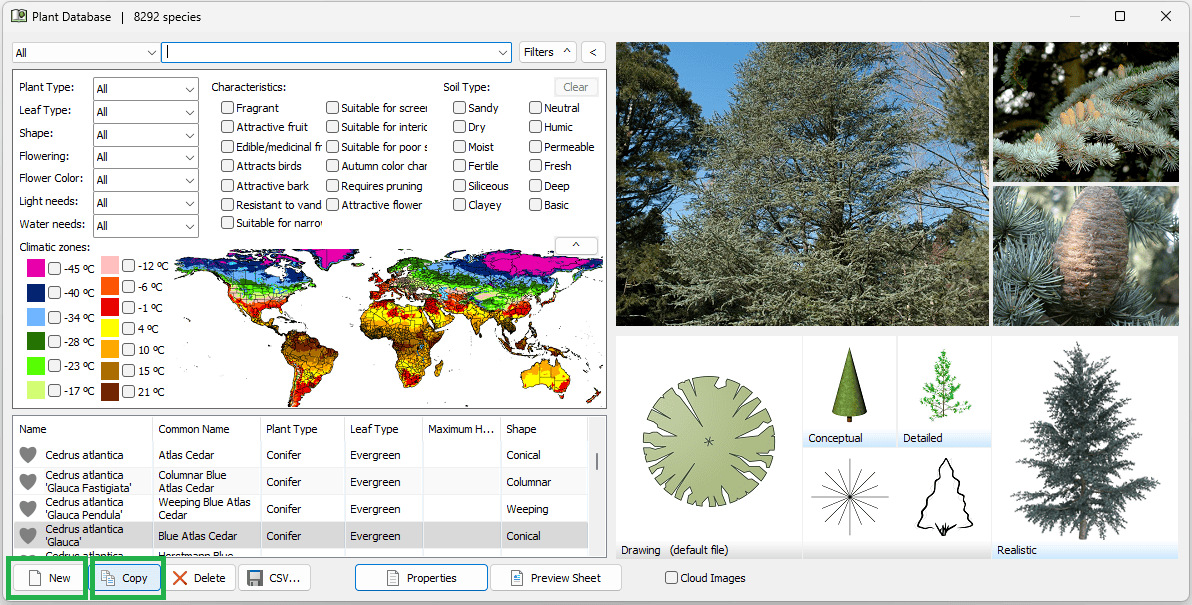
Choose one of these two options in the plant library dialogue box:
- New: Opens the New Species. Fill out all its characteristics manually.
- Copy: Creates a copy of a similar species. Then you can rename and edit all its features.
Plant Properties
Select the plant from the plant library, and click the Properties button. Complete the species information, morphology, and characteristics tabs. (Optional).
Assign Plant Symbol and its 3D Blocks
In the properties dialog box, check the Edit tab to modify the plant’s morphology, characteristics, and display, including its 3D Conceptual Form and 3D Detailed Form options. You can use predefined blocks or create your own. To assign a realistic representation, go to the Render tab and assign an existing ArPlantX or ArTree file, or create a new one using the Plant Editor.
Save New Species:
New plant species are stored in your PC’s plant database and available for future projects using RhinoLands/Lands Design. You can create a centralized folder to share your new species with other team members.
